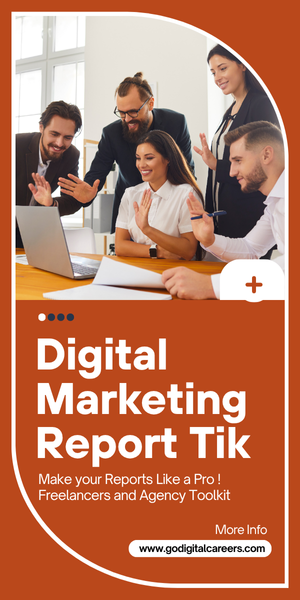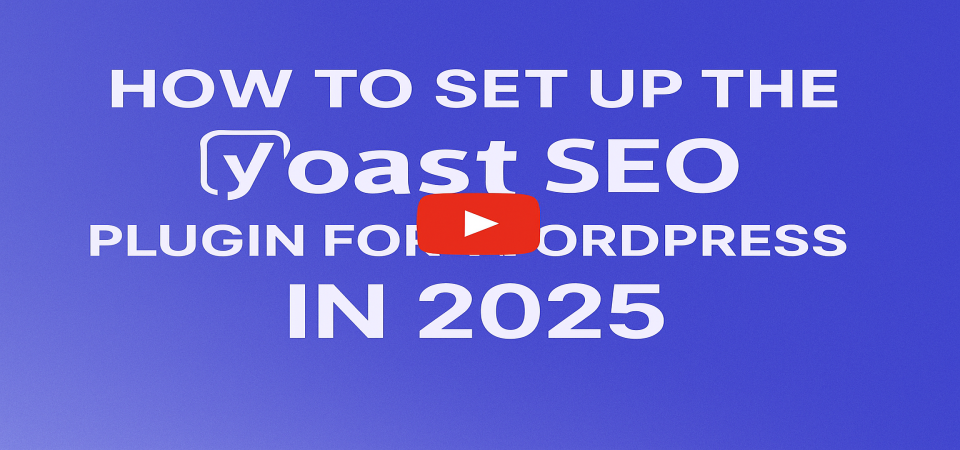
How to Setup a Yoast SEO Plugin for WordPress in 2025
Yoast SEO is vital for WordPress visibility in 2025. Don't just install it – configure it right! This guide provides direct steps for optimal performance.
Why Use Yoast SEO in 2025?
Yoast helps you:
Optimise titles & descriptions.Improve readability.
Generate XML sitemaps.
Add structured data (schema).
Control indexing.
Leverage AI suggestions & IndexNow compatibility.
Step 1: Install Yoast SEO
Log in to your WordPress dashboard.
Go to Plugins > Add New.
Search "Yoast SEO," click Install Now, then Activate.
Find the new "SEO" menu item in your sidebar.
Step 2: Run the Configuration Wizard
Immediately after activation, use the wizard.
Environment: Select "Production site."
Site Type: Choose accurately (Blog, Online Store, etc.) for correct schema.
Organisation or Person: Enter your business/name and logo/social links for schema.
Search Engine Visibility (Post Types & Taxonomies):
Posts & Pages: "Yes" (Show).
Media: "No" (Hide).
Categories & Tags: "Noindex" (Hide) for most blogs to prevent bloat/duplicate content.
Multiple Authors: "Yes" if you have more than one author.
Title Settings: Choose your separator character (e.g., |).
Step 3: Manual Settings (SEO > Search Appearance)
Fine-tune global SEO settings.
General Tab:
Separator: Confirm your chosen character.
Homepage SEO: Set specific SEO Title & Meta Description.
Content Types Tab (Posts & Pages):
Show 'Posts' & 'Pages' in search results?: Enabled (Yes).
SEO Title Template: %%title%% | %%sitename%%
Meta Description Template: %%excerpt%% (override manually per post).
Schema Settings: Confirm Article for posts, WebPage for pages.Taxonomies Tab (Categories & Tags):
Categories: Set to Disabled (Noindex) for most.
Tags: Set to Disabled (Noindex).
Archives Tab (Author, Date, Format):
Author Archives: Disable if single-author.
Date Archives: Set to noindex.
Format Archives: Set to noindex.
Step 4: Optimise Pages & Posts (Yoast Meta Box)
When editing content, use the Yoast box below the editor.
Focus Keyphrase: Enter your primary target keyword. Yoast analyzes content based on this.
SEO Title & Meta Description:
Craft compelling, keyword-rich snippets to improve CTR.
Readability Score: Use as guidance for clear, engaging writing. Don't blindly chase green.
Schema Markup (Advanced): Override default schema for specific content types (e.g., HowTo, FAQPage).
Step 5: Connect to Google Search Console & XML Sitemap
Crucial for search engine discovery.
XML Sitemap (SEO > General > Features):
Ensure "XML sitemaps" is ON.
Click ? next to it, then "See the XML sitemap."
Copy this URL (yourdomain.com/sitemap_index.xml).
Submit URL to Google Search Console (GSC) via "Sitemaps" section. Also submit to Bing Webmaster Tools.
Search Console Verification (SEO > General > Webmaster Tools):
In GSC, get your HTML tag verification code.
Paste only the code into Yoast's "Google verification code" field. Save changes.
Step 6: Use Advanced Features
Unlock more visibility.
Schema.org Controls (Per Post/Page): Override default schema to get rich results (e.g., HowTo, FAQPage, Product).
Breadcrumbs (SEO > Search Appearance > Breadcrumbs): Enable for improved user navigation and potential SERP display. Theme modification needed.
Social Previews (SEO > Social): Customise Facebook (Open Graph) and Twitter Card previews for better social media CTR.
Key SEO Best Practices (2025 Edition):
User Intent First: Prioritise user experience over Yoast's green dots.
Strategic Schema: Apply specific schema types where relevant for rich results.
Review AI Suggestions: Use Yoast's AI tools, but always manually refine for accuracy and brand voice.
Mobile-First: Ensure your WordPress theme is fully responsive.
A proper Yoast SEO setup in 2025 is essential. Configure it, then focus on creating high-quality, user-focused content to maximise your search visibility.